Calibration #
Calibration in RunLeash refers to the adjustment of the crop range.
- The size of the target window has changed
- The aspect ratio of the game has been changed
- Use a profile created by someone else
By using it in these cases, profile data can be used with only a small change in settings…maybe.
Before performing calibration #
Calibration compares two images, the captured video and a pre-made image, while changing the crop range, and outputs the crop range when the similarity is the highest.
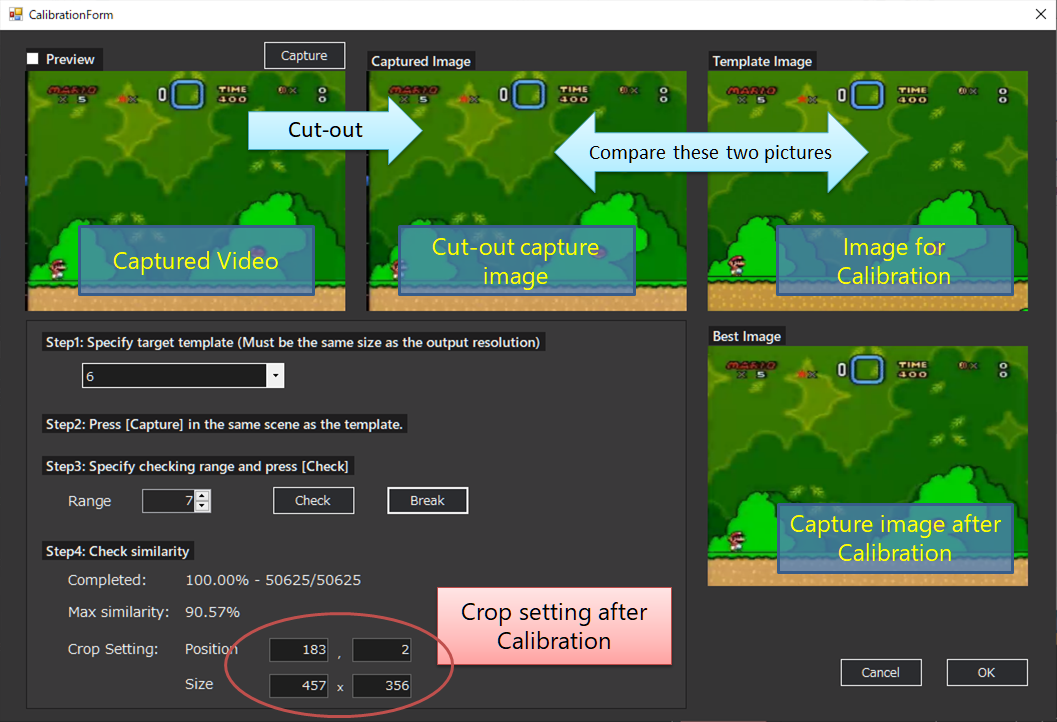
Due to this specification, there are some things that must be done before calibration.
-
It is necessary to create an image for calibration in advance.
The image should be created before it becomes a situation that requires calibration.
Also, create an image for calibration with the setting to capture the entire screen (CheckFull screenin the template creation window). -
When creating images, you must specify an output resolution other than
Cropped, including normal template images.
This is because the output resolution must match the image size for calibration.
(If you want to use a profile created with “Cropped”, add the crop size to the output resolution and specify that resolution.
-
It is necessary to do the crop setting before calibration so that the capture range is almost the same as the image for calibration.
If this process is done carefully, the time required for calibration will be greatly reduced.
The template image dedicated to calibration should always be displayed during gameplay and should not change depending on the situation.
How to use #
0. Confirm and execute the contents described in the “Before performing calibration” section. #
1. Open the calibration window. #
2. Follow the instructions on the screen. #
Rangein “Step 3” indicates the search range for crop position and size.
e.g.)When the crop position is (10,10), the crop size is 100x100, and the Range is 5,
Similarity calculation is performed while changing the crop position and size in the range of (5,5)~(15,15), 95x95~105x105.
If you feel that the maximum similarity is small compared to the threshold setting of the profile, we recommend that you adjust the threshold of all template images at once. (Tool→Adjust threshold)
e.g.)If the threshold setting of the profile is around 90 and the maximum similarity is 85, enter (85/90)*100 ≒ “94%” in the adjustment dialog.