Start Monitoring #
To start monitoring #
Press [Start] button to start monitoring.
If the settings are incorrect, an error message will be displayed. Please correct the settings according to the display.
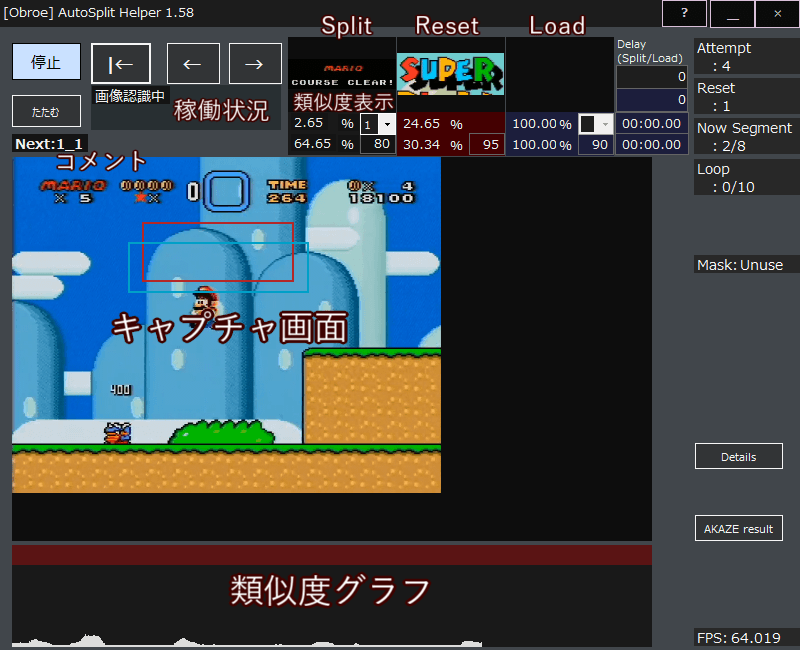
% Display Above: Current similarity Below: Maximum similarity
When the similarity exceeds the threshold (the number on the right), it is judged as a match.
When an image match judgment occurs, “Match” is displayed and a split signal etc. is sent (additional processing may be performed depending on the settings).
“Finish” is displayed when all monitoring is completed.
Even if reset monitoring is enabled, reset monitoring will end after “Finish”. If you want to continue monitoring the reset (start the next measurement without operating RunLeash), refer to Restart after monitoring finish.
The box to the right of the similarity display allows you to check the similarity of other images when using multiple simultaneous monitors.
The number to the right of “Load” shows the value related to the delay of key transmission.
The timer on the right is for load removal. Shows the load time and cumulative load time.
About various buttons #
Stop #
The image recognition process ends.
Small / Large #
Simplify the window. The CPU load is slightly reduced because the preview is stopped.
[| ←, ←, →] #
Reset, Undo, and skip, respectively. If you check “Interlock” in the HotKey setting, it will be linked with the timer.
Details #
If you are using multiple simultaneous monitors, the similarity of each template is displayed at once.
AKAZE Result #
If AKAZE is specified as the monitoring method, the result image of AKAZE is displayed.