Screen structure #
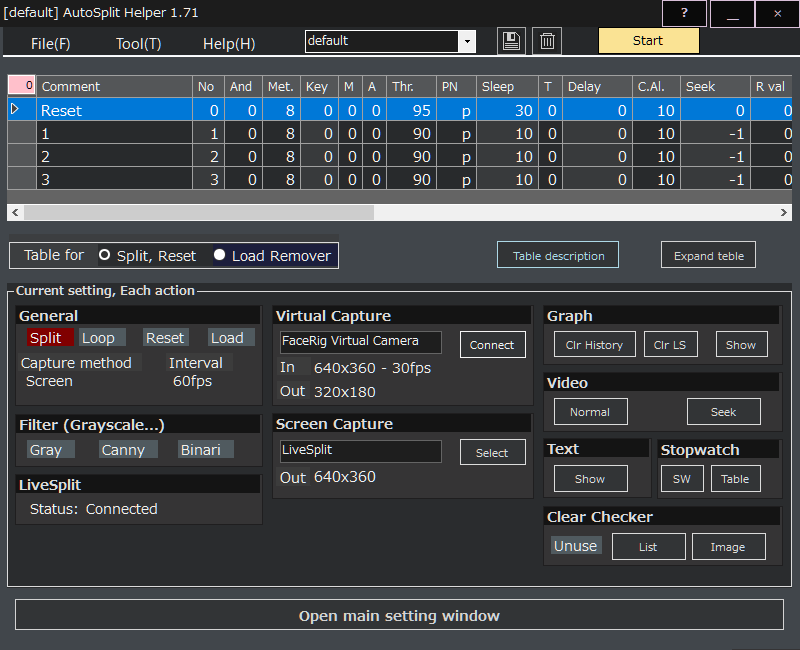
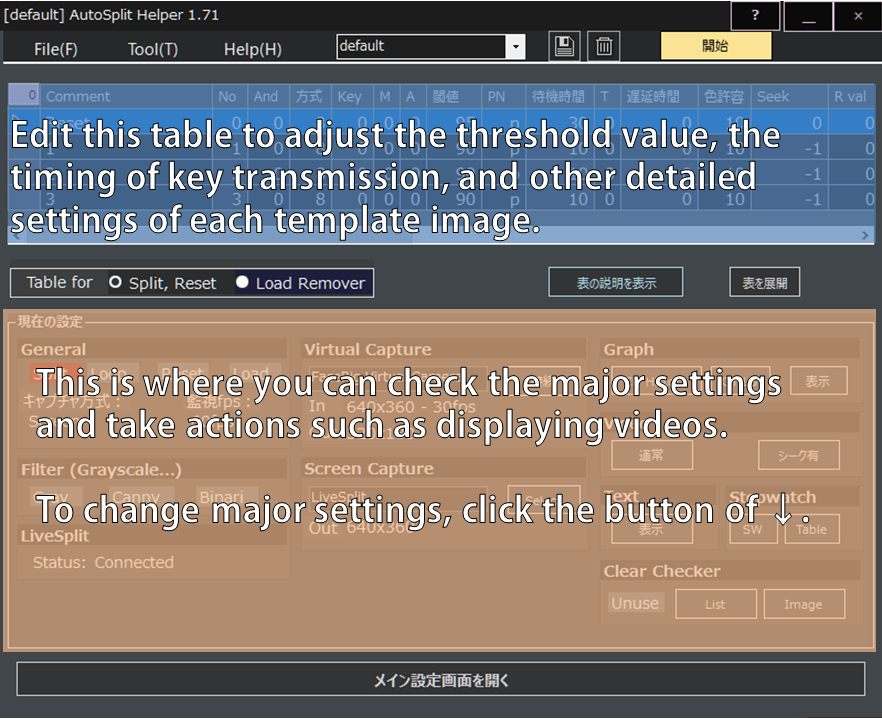
Click Open main setting window to move to the setting screen.
For the explanation of each setting screen, refer to Each setting.
Menu item #
File #
Create new profile
Import profile
Import profile (In bluk)
Save to the current profile
Save the settings to the selected profile.
Delete the current profile
Delete the currently open profile.
Create backup of profile folder
Create a backup of all profile data. The data will be stored in the ./backup_manually folder.
To zip the current profile
Zip the currently open profile. Use this when you want to share your profile with others.
**Export split table (.lss)**
Converts the currently open profile to a LiveSplit configuration file.
Tool #
Start Monitoring
Start monitoring.
Preview / Create template image
Moves to the template image creation screen.
Position Setting
Opens the settings screen for the position, size storage, and restoration of each window.
Expand Table
Expand the table to make it easier to read.
Open Graph
Display a graph showing the arrival rate to each segment.
Open Text Window
Open Text Folder
Delete/Insert/Sort template image
Moves to the screen for inserting / deleting / sorting template images.
**Convert Seektime to “ss.ff”**
Converts the time described in the Seek column of the table into a format that can be handled by RunLeash.
Adjust Seektime
Adjusts the time described in the [Seek] column of the table in a batch.
Adjust Threshold
Adjusts the values described in the [Threshold] column of the table in a batch.